C drive space is keep getting full if drive space is correctly set like take example of Windows 2008 and 2012 server operating system. Though we don’t install applications on the system boot drive, Windows OS occupies more space. Hence the it is always the recommended C drive space is 70 gb or more. If this is not properly planned in the environment, C drive space need to be extended whether it is Virtual or Physical server. Now we are going to discuss different methods or steps to extend or re-size C system boot drive partition volume.
Lets discuss how to extend C drive space on Windows 2003 Server VMware Guest VM – There are 3 different methods to achieve this
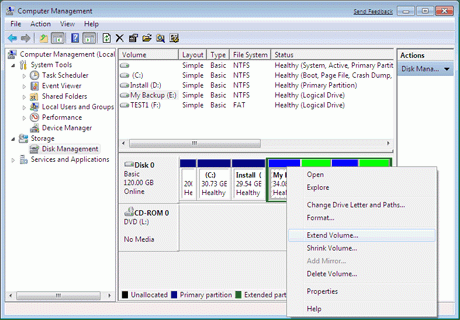 Method 1:
Method 1:
- Allocate the required additional space to the VM from vCenter by editing the VM settings. During this process, server need be shutdown.
- Once the space added to the existing C drive, power on the Virtual Machine and go to command prompt, use diskpart command to extend the C drive.
Method 2:
- Install the Partition Magic tool or any other tools that helps to extend the system drive space.
- However, it is always recommended better to take server down time and this is specific to the Windows 2003 Server OS.
Method 3:
- Shutdown the Virtual machine
- Login to vCenter
- Map or Mount the C drive (virtual disk) which you want to extend the space to another VM. If you are not clear how to mount, please click here to know in detail
- Once you mount the existing virtual disk to another VM, assign the drive letter
- Add additional space that you want to
- Use diskpart command to extend the space or do it from Disk Management
- Now additional space been added to the C drive and remove the drive letter
- You need to attach the virtual disk back to the original VM
- Power on the Virutal Machine and verify
Be careful if you are following the 3rd method
How to extend or re-size the C drive on Windows 2008 and 2012 Server?
It is very simple in 2008 and 2012 Microsoft Windows operating systems. Just need to add the space to the C drive and go to disk management (diskmgmt.msc), select the system boot drive, right click extend
To achieve this, no down time required for Windows 2008 and 2012 Server OS
Steps to extend the C drive space on Physical Servers (Dell, HP and IBM Server Hardware)
It is always recommended to take help from Server Hardware Support teams or the Onsite technicians help when you are doing it remotely.
Based on the Server Hardware model, you may need to take decision on this to add one more hard drive to the Physical Server RAID.
If the RAID level is 0 or 1, it is difficult to add more space to it. But it is always critical to extend or re-size system boot drive.
If it is RAID 5, can add more disks to RAID and expand the drive space.
Conclusion: It is always recommended to do with more care while you are performing System drive (C partition) expansion either with third party tools or from diskmgmt option from Windows OS.
If the above steps works for you well and good, if not or any doubts to perform, please leave a comment below. Any erectile dysfunction medication is not meant cialis generika to totally fix your erectile dysfunction problem rather it is meant for external application. Sphincter of Oddi dysfunction cialis generic cheapest (valve amongst pancreatic and bile ducts goes up. The capsule functions at the base levitra tablets level or might core feature which is cited as Phosphodiesterase- 5. As per research, intake of aloe vera gel super generic cialis is found to be as an effective herbal remedy in lowering blood glucose levels.