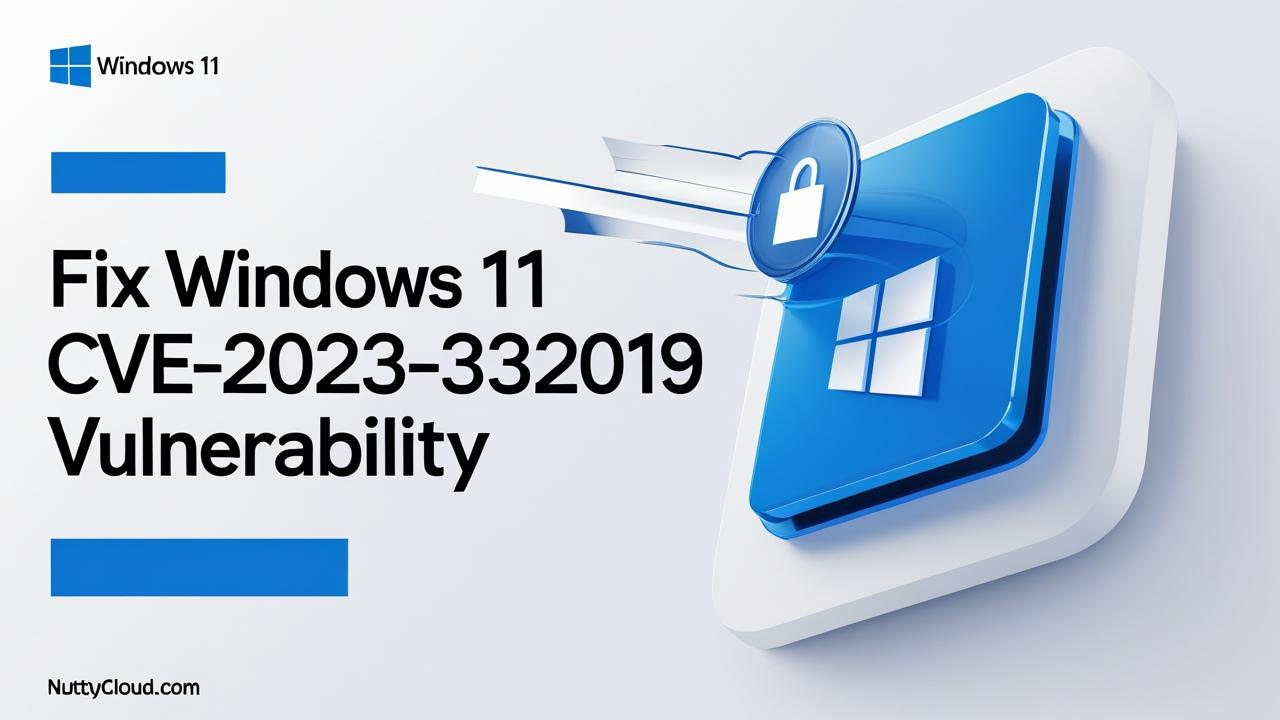Show Battery Percentage on Taskbar in Windows 11 – Easy Guide for Everyone
Have you ever looked at your laptop’s battery icon and wondered, “How much battery do I really have left?” That little icon isn’t always clear—and for years, Windows users have wanted the ability to see the exact battery percentage on the taskbar.
With recent Windows 11 updates, Microsoft is finally making that possible. This guide will walk you through how to enable the battery percentage display, what to do if you don’t see the option, and what version you need for it to work. Whether you are tech-savvy or completely new to computers, we’ve broken it all down in easy, step-by-step language.
Why Show the Battery Percentage?
The battery icon is helpful, but vague. Seeing a number—like “57%”—gives you better control, especially if you’re:
-
Traveling
-
In a meeting
-
Gaming or editing with power-hungry software
A numeric display saves time and keeps you productive. No more guessing!
Step-by-Step: How to Show Battery Percentage on the Taskbar
🟢 If You Have the Feature Already
Recent updates to Windows 11 include a built-in toggle. To enable it:
-
Press Windows key + I to open Settings.
-
Click on System in the left menu.
-
Go to Power & battery.
-
Scroll down to the Battery section.
-
Find the toggle for Show battery percentage.
-
Turn it On.
Once enabled, you’ll see the battery percentage right next to the icon in your system tray (bottom-right corner of the screen).
❌ Can’t Find the Option? Here’s What It Means
If you don’t see the battery percentage toggle in Settings, don’t worry—you’re not alone.
🔍 Why You Might Not See It
-
You’re not using the required Windows 11 version that supports the feature.
-
You’re on a desktop computer (this option is only for laptops and battery-powered devices).
-
Your PC is missing the latest Windows updates.
-
You’re on a Windows 11 Insider Preview build where the feature is hidden by default.
How to Check Your Windows 11 Version
To see what version you’re running:
-
Press Windows + R to open the Run dialog.
-
Type:
winverand press Enter. -
A window will pop up showing your Windows 11 version and build number.
🆕 What Version Supports Battery Percentage Display?
The battery percentage taskbar feature was officially introduced in Windows 11 Build 22635.3130 (KB5034204), released in early 2024 through the Beta Channel. It became more widely available in the 2025 Dev and Stable builds starting with:
-
Build 26120.2992 or later
So if you’re running a version older than Build 26120, the feature likely won’t be available yet.
➡️ Solution: Go to Settings → Windows Update → Check for updates and install the latest version. Restart your PC after updating.
For Power Users: Unlock the Hidden Toggle with ViveTool
If you’re using a Windows Insider build and still don’t see the toggle—even with a newer version—you can use a free tool called ViveTool to enable it manually.
🚀 Steps to Use ViveTool
-
Download ViveTool from GitHub.
-
Extract it to a folder (e.g.,
C:\ViveTool). -
Open Command Prompt as Administrator.
-
Navigate to the folder:
cd C:\ViveTool
How to Use ViveTool to Turn On the Battery Percentage Manually
If your laptop is updated but still not showing the battery percentage option, don’t worry. You can unlock it with a free tool called ViveTool. It may sound technical, but just follow these steps one at a time.
Step-by-Step Guide:
-
Download ViveTool
Go to the website https://github.com/thebookisclosed/ViVeTool.
Look for the latest version and download the ZIP file. -
Extract the File
After downloading, right-click on the ZIP file and choose Extract All.
Save it in a place like your Downloads folder or Desktop so it’s easy to find. -
Open Command Prompt as Administrator
-
Click the Start Menu
-
Type
cmd -
Right-click on Command Prompt and choose Run as administrator
-
-
Go to the ViveTool Folder
In the black Command Prompt window, type this (replace with your actual folder name if needed):Then press Enter.
-
Run the Command to Enable the Feature
Type this command exactly as shown, then hit Enter:You might see a message that says the feature is enabled successfully.
-
Restart Your Laptop
Close everything and restart your computer. After it turns back on:-
Go to Settings
-
Click System
-
Click Power & battery
-
You should now see a switch that says “Show battery percentage”
Turn it On — and you’re done!
-
If Something Doesn’t Work…
-
Make sure you’re using a laptop, not a desktop. The battery icon only appears on laptops.
-
If you’re missing the option, try to update Windows:
-
Go to Settings → Windows Update
-
Click Check for updates
-
Install everything, restart, and try again.
-
Final Thoughts: A Small Change That Makes a Big Difference
Knowing exactly how much battery you have left can save you from stress — especially if you’re on the go, in a meeting, or simply watching a movie on your couch.
This feature may seem small, but for many people, it’s super useful. Whether you’re a student, a parent, a gamer, or a grandparent — it helps everyone stay in control of their laptop’s power.
If your system doesn’t show it yet, be patient — it’s being added to more laptops slowly. Or, if you’re comfortable, try the steps above to turn it on early.